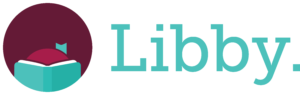
Borrow ebooks, audiobooks, and magazines to read on your phone or tablet using the Libby app. You can even send your borrowed ebooks to your Kindle device! Libby’s ebook reader makes it easy to customize how you read. You can adjust an ebook’s font size, book layout, and brightness. As you read, you can also add bookmarks, create notes and highlights, and define words. Libby makes it simple to listen when, where, and how you want. Swipe on the book’s cover to skip backward or forward. Increase playback speed up to 3x. Set a sleep timer until the end of the chapter or for 5, 10, 30 minutes, or more.
Getting Started with Libby
Get the Libby App for free from your app store, available for:
- Android tablets and smartphones running Android 5.0 and newer from Google Play.
- iPads and iPhones running iOS 10.0 or newer from the Apple Appstore.
Add your library card to the Libby App
When you first open the Libby App, follow the on-screen prompts to add your library name, Main Libraries, and to add your library card number (no spaces), and your PIN. (Unsure of your PIN? Try the last 4 digits of your phone number. Still can’t get in? Reset your PIN online if your email address is associated with your library account. Click Sign In and click the Reset My Password link under the Password entry box. Your password and pin are the same.
After your information is entered, the Library’s digital book collection will open in the Libby App.
Don’t have a library card? Register for a card online.
Kindle Users
Installing the Libby app on Kindle Fire
Click here for instructions for how to install the Libby app on Kindle Fire.
Reading with Kindle
If a book is compatible with Kindle, you can send it to your Kindle Device and read it there.
From the Libby app
- Tap Shelf
- Tap Loans
- Tap Read With….
- Tap Kindle
- You will be taken to Amazon’s website to finish getting the book.
- If you are signed in to your Amazon account, verify the device you want the book sent to, then tap Get Library Book. If you are not signed in to your Amazon account, tap Get Library Book, and sign in.
After the first time you sign in, your device should stay logged in for future transfers.
Need Further Help?
Check out the following help site provided by Libby.
Or, get in touch with the Library
Call us at 973-377-2694
Email reference@flo.mainlib.org
Note:
If your Florham Park card has expired or you have outstanding fees of $10.00 or more, you will be unable to borrow titles from Libby. Library fees must be paid in person at the library. To renew an expired card, please visit the Library with your card and form of ID with your Florham Park address.
